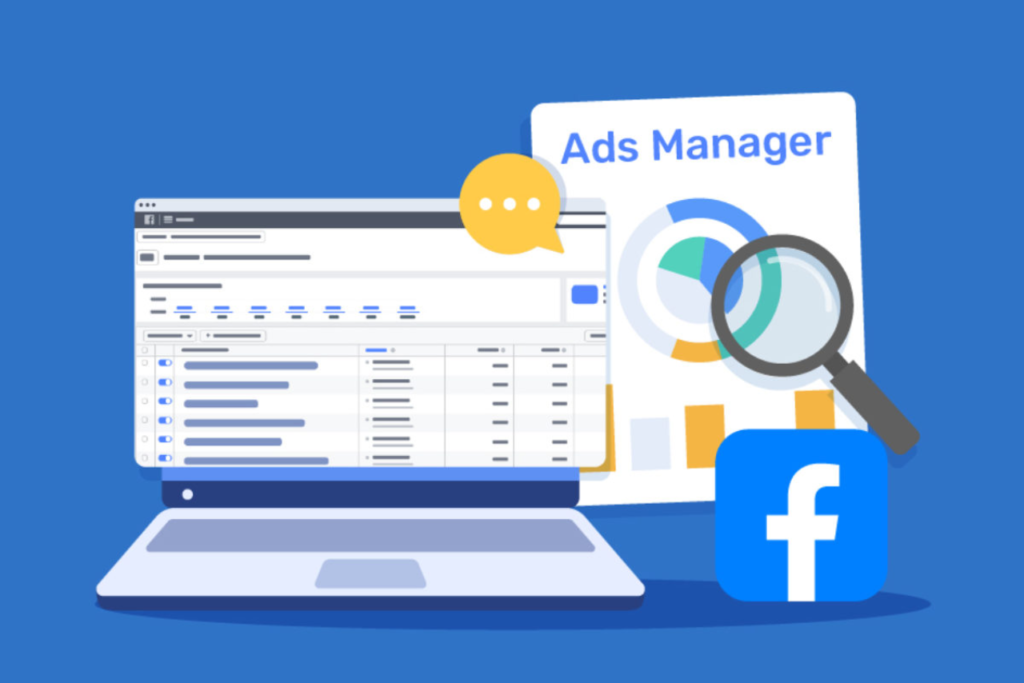Table of Contents
1. Introduction
Facebook Ads Manager is a powerful tool designed to help businesses create, manage, and analyze their Facebook ad campaigns. Whether you’re new to Facebook advertising or looking to refine your skills, understanding how to navigate and utilize this platform effectively is crucial for driving business growth.
At its core, Facebook Ads Manager acts as a centralized hub where you can handle everything related to your ads—from campaign creation and audience targeting to performance tracking and optimization. It’s a versatile tool that caters to businesses of all sizes, offering flexibility in ad formats, placement options, and budgeting strategies.
The importance of Facebook Ads for businesses cannot be overstated. With billions of active users, Facebook provides a vast audience for businesses to reach potential customers. However, without the right tools and strategies, your ads can easily get lost in the noise. This is where Facebook Ads Manager comes in, allowing you to create targeted campaigns that resonate with your specific audience, track their performance, and make data-driven adjustments to maximize your return on investment (ROI).
As you delve into using Facebook Ads Manager, you’ll also come across related features like the Facebook Ads Library, which provides a transparent view of all active ads on the platform. This can be an invaluable resource for researching competitors and gaining insights into effective ad strategies. Additionally, setting up and accessing your Facebook Ads account through the Facebook Ads Manager login process is essential for getting started. This setup ensures that you can seamlessly manage your campaigns and track their performance over time.
In summary, Facebook Ads Manager is an indispensable tool for any business looking to leverage Facebook’s vast user base. By understanding its features and capabilities, you can create and manage ad campaigns that effectively reach and engage your target audience.
2. Getting Started with Facebook Ads Manager
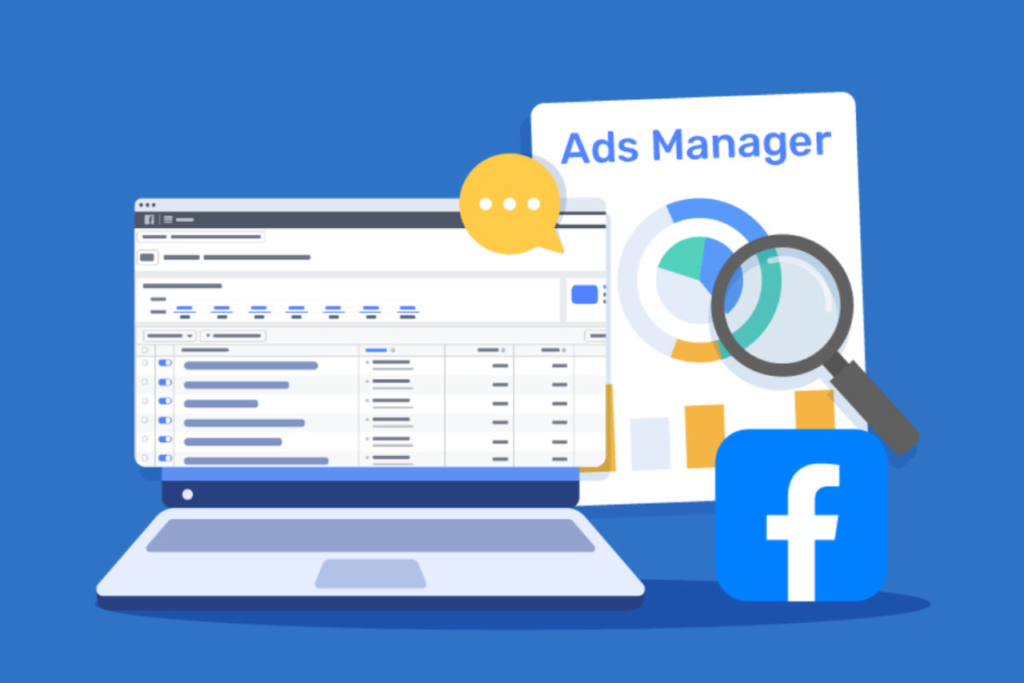
Facebook Ads Manager is a comprehensive platform that allows businesses to create, manage, and optimize their Facebook ad campaigns in one place. It provides all the tools needed to set up ad campaigns, define target audiences, monitor performance, and make adjustments for better results. Whether you’re running a single ad or managing multiple campaigns, Facebook Ads Manager is designed to streamline the entire process, making it easier to reach your marketing goals.
What is Facebook Ads Manager?
Facebook Ads Manager is essentially the command center for all your Facebook advertising activities. It’s where you go to create and manage ads across Facebook, Instagram, Messenger, and the Audience Network. The platform provides a variety of features, including detailed targeting options, budget control, and performance analytics. You can create campaigns with specific goals, such as increasing website traffic, generating leads, or boosting brand awareness. Additionally, Facebook Ads Manager allows you to test different versions of your ads, helping you determine what works best for your audience.
Step-by-Step Guide on How to Access Facebook Ads Manager
Getting started with Facebook Ads Manager is straightforward, even for beginners. Here’s how you can access and start using the platform:
- Log into Your Facebook Account: Start by logging into your personal Facebook account. Facebook Ads Manager is linked to your personal profile, but you’ll manage ads for your business through your business page.
- Go to Facebook Ads Manager: Once logged in, you can access Facebook Ads Manager by clicking the dropdown arrow in the top right corner of your Facebook homepage. From the menu, select “Ads Manager.” Alternatively, you can go directly to Facebook Ads Manager by entering the URL in your browser.
- Choose or Create a Business Account: If you haven’t already set up a business account, you’ll need to do so before creating ads. The business account is where all your ad management and billing will take place.
- Explore the Dashboard: Once inside http://facebook+ads+manager you’ll see the dashboard, which provides an overview of your campaigns, ad sets, and ads. Familiarize yourself with the layout, including the main tabs like Campaigns, Ad Sets, and Ads. This is where you’ll create and monitor your advertising efforts.
Facebook Ads Manager Login Process
To effectively use Facebook Ads Manager, it’s important to understand the login process. Here’s a quick overview:
- Accessing the Login Page: You can access the Facebook Ads Manager login by going directly to Facebook Ads Manager or navigating through your Facebook account as mentioned earlier.
- Logging in with Your Facebook Credentials: Use your existing Facebook username and password to log in. If you manage multiple ad accounts, you’ll be prompted to select the appropriate account upon login.
- Two-Factor Authentication (Optional): For added security, you can enable two-factor authentication on your Facebook account. This requires a second form of identification, such as a code sent to your mobile device, each time you log in.
- Navigating Multiple Accounts: If you manage more than one Facebook Ads account, you can switch between them after logging in. Simply click on the account name at the top of the page to access a different account.
Understanding the basics of Facebook Ads Manager, including how to access and log in, sets the foundation for successfully managing your ad campaigns. With the right setup, you can start leveraging Facebook’s powerful advertising tools to grow your business effectively.
3. Setting Up Your Facebook Ads Account
Creating and configuring a Facebook Ads account is a crucial step for businesses looking to leverage the power of Facebook advertising. Without a properly set up account, you won’t be able to access Facebook Ads Manager or take advantage of its powerful tools for reaching your target audience. A well-configured account ensures that you can efficiently manage your campaigns, monitor performance, and adjust your strategies as needed.
Importance of Having a Facebook Ads Account
A Facebook Ads account serves as the foundation for all your advertising efforts on Facebook and its associated platforms, including Instagram and Messenger. This account allows you to create and run ad campaigns, track their performance, and manage billing and payment methods. By having a dedicated Facebook Ads account, you can centralize all your ad management activities, making it easier to keep your campaigns organized and aligned with your marketing objectives.
Moreover, having a Facebook Ads account linked to Facebook Ads Manager enables you to access advanced features such as custom audience targeting, detailed analytics, and the ability to run multiple campaigns simultaneously. This level of control and insight is essential for optimizing your ad spend and achieving the best possible return on investment (ROI).
How to Create and Configure a Facebook Ads Account
Setting up your Facebook Ads account is a straightforward process that involves a few simple steps:
- Log into Your Facebook Account: Start by logging into the Facebook account associated with your business. If you don’t have a business account, you’ll need to create one. This account will be linked to your Facebook Ads Manager and all your ad campaigns.
- Access Facebook Ads Manager: Navigate to Facebook Ads Manager through the dropdown menu on your Facebook homepage or by entering the URL directly into your browser.
- Create a New Ads Account: If you’re setting up your first ad account, you’ll be prompted to create one upon entering Facebook Ads Manager. Click on “Create” and follow the prompts to set up your account. You’ll need to provide information such as your business name, time zone, and currency.
- Configure Account Settings: Once your account is created, you’ll need to configure a few settings. This includes adding payment methods for your ad spend, setting account roles for team members, and defining your business information. Make sure to review these settings carefully to ensure everything is aligned with your business needs.
- Set Up Billing Information: In the billing section, add your preferred payment method (credit card, PayPal, etc.) to cover your ad costs. You can also set up billing thresholds and payment schedules to manage how and when you’re billed for ad spend.
Linking Your Facebook Ads Account to Facebook Ads Manager
After setting up your Facebook Ads account, linking it to Facebook Ads Manager is essential for managing your campaigns effectively. This integration allows you to access all your ad management tools and resources in one place.
- Automatic Linking: In most cases, your Facebook Ads account will be automatically linked to Facebook Ads Manager once it’s created. You’ll be able to see and manage your account directly from the Ads Manager dashboard.
- Manual Linking: If you have multiple ad accounts or need to link an existing account, you can do so manually. In Facebook Ads Manager, go to the “Settings” menu and select “Ad Accounts.” From here, you can add or link additional ad accounts by entering the account ID or selecting from existing accounts associated with your business.
- Managing Multiple Accounts: If you manage ads for multiple businesses or clients, you can easily switch between different Facebook Ads accounts within Facebook Ads Manager. This feature is especially useful for agencies or marketers handling several campaigns simultaneously.
Setting up and configuring your Facebook Ads account properly is the first step toward successful Facebook advertising. By linking it to Facebook Ads Manager, you gain access to a robust set of tools designed to help you create, monitor, and optimize your ad campaigns for maximum impact.
4. Navigating the Facebook Ads Manager Interface
Navigating the Facebook Ads Manager interface is essential for efficiently managing your ad campaigns. The platform is designed to provide a comprehensive view of your campaigns, allowing you to monitor performance, make adjustments, and optimize your ads for better results. Whether you’re a beginner or an experienced marketer, understanding the layout and key features of Facebook Ads Manager will enable you to get the most out of your advertising efforts.
Overview of the Facebook Ads Manager Dashboard
The Facebook Ads Manager dashboard is your central hub for managing all aspects of your Facebook ad campaigns. Upon logging in, you’ll be greeted by a dashboard that provides a snapshot of your current campaigns, ad sets, and individual ads. The dashboard is organized to give you quick access to important metrics, such as impressions, clicks, cost-per-click (CPC), and return on ad spend (ROAS). The interface is intuitive, with clear navigation options that allow you to drill down into specific campaigns or view broader performance trends.
The dashboard is divided into three main sections:
- Campaigns: This section shows all your active and inactive campaigns. Each campaign is organized by the objective you’ve selected, such as brand awareness, lead generation, or conversions.
- Ad Sets: Within each campaign, you can create multiple ad sets. Ad sets allow you to define targeting options, budget, schedule, and placements. This section provides insights into the performance of each ad set, helping you refine your targeting strategies.
- Ads: This section contains the individual ads you’ve created within each ad set. Here, you can view ad performance metrics, such as engagement, click-through rate (CTR), and cost-per-action (CPA). You can also edit ad copy, images, and other elements directly from this section.
Explanation of Key Features: Campaigns, Ad Sets, and Ads Tabs
Understanding the structure of Facebook Ads Manager is crucial for effectively managing your campaigns. The platform is organized into three hierarchical levels: Campaigns, Ad Sets, and Ads.
- Campaigns: The Campaigns tab is where you define the overall objective of your advertising efforts. When you create a new campaign, you’ll need to choose an objective, such as traffic, engagement, or conversions. This objective determines how Facebook optimizes your ads and who they are shown to. The Campaigns tab provides an overview of all your campaigns, allowing you to quickly assess their status and performance.
- Ad Sets: The Ad Sets tab sits within each campaign and allows you to specify key details such as audience targeting, budget, and ad placements. This level is crucial for defining who sees your ads, where they appear, and how much you spend. You can create multiple ad sets within a single campaign to test different audiences, budgets, or placements. The Ad Sets tab also provides performance data, helping you optimize your targeting and budget allocation.
- Ads: The Ads tab is where you create and manage the individual ads within each ad set. This is the creative level, where you define the visuals, copy, and call-to-action for your ads. You can use different formats, such as single images, videos, carousels, or collections. The Ads tab allows you to monitor how each ad is performing and make adjustments to improve results. You can also run A/B tests to compare different versions of your ads and determine which resonates best with your audience.
How to Use the Facebook Ads Library within the Ads Manager
The Facebook Ads Library is a valuable tool integrated into Facebook Ads Manager that offers transparency into the ads running across Facebook’s platforms. It allows you to see all active ads, including those from your competitors, providing insights into ad strategies, creative elements, and messaging trends.
To access and use the Facebook Ads Library within Ads Manager:
- Access the Library: Within the Facebook Ads Manager, you can access the Facebook Ads Library by navigating to the “Explore” section or by visiting the Ads Library website directly. This tool is publicly accessible, meaning you don’t need to be logged into Ads Manager to use it.
- Search for Ads: You can search for ads by entering keywords, advertiser names, or topics. The Facebook Ads Library allows you to filter results by country, platform (Facebook, Instagram, Messenger), and ad type (e.g., image, video, carousel). This search functionality makes it easy to find ads related to specific industries or competitors.
- Analyze Ads: Once you find relevant ads, you can view details such as when the ad was launched, its active status, and the creative assets used. Analyzing ads from the Facebook Ads Library can inspire your ad creation process, helping you identify what works in your niche and how you can differentiate your campaigns.
- Incorporate Insights: Use the insights gathered from the Ads Library to refine your own ad strategies. For example, if you notice that certain ad formats or messaging styles are popular among competitors, consider how you can incorporate or improve upon these elements in your campaigns.
Navigating the Facebook Ads Manager interface and effectively using the Facebook Ads Library are key steps in managing successful ad campaigns. By understanding the dashboard and leveraging the tools at your disposal, you can create, monitor, and optimize your ads to achieve better results and drive business growth.
5. Creating Your First Ad Campaign
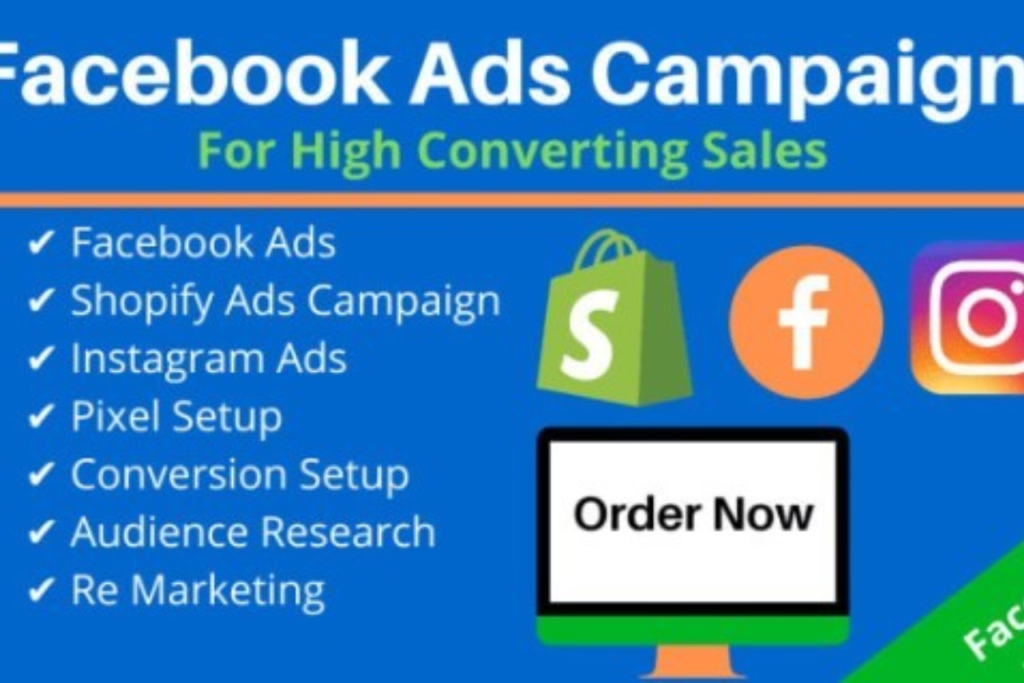
Creating your first ad campaign in Facebook Ads Manager is an exciting step toward reaching your target audience and achieving your business goals. Facebook Ads Manager provides a user-friendly platform that allows you to design, launch, and optimize ad campaigns with precision. This guide will walk you through the process, from selecting campaign objectives to refining audience targeting and placements. Additionally, we’ll explore how you can use the Facebook Ads Library to gather inspiration for your ads.
Step-by-Step Guide to Creating an Ad Campaign in Facebook Ads Manager
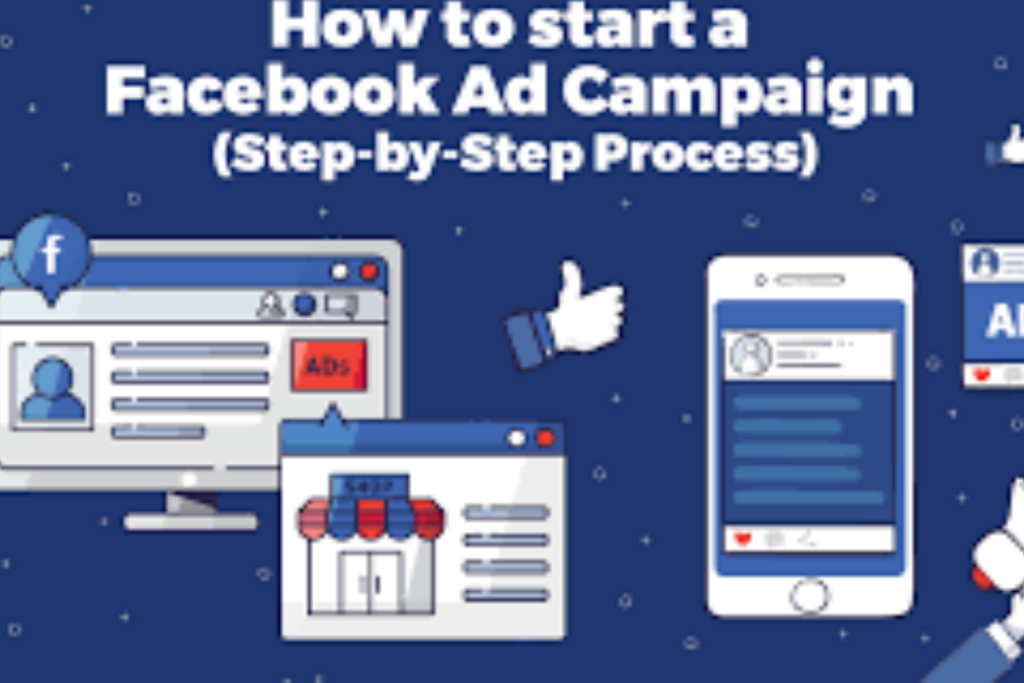
Starting your first ad campaign on Facebook requires a few strategic steps. Here’s a detailed guide:
- Log into Facebook Ads Manager: Access your Facebook Ads Manager by logging into your Facebook account and navigating to the Ads Manager section. If you haven’t created a business account yet, you’ll need to do so before proceeding.
- Click on the ‘Create’ Button: In the Facebook Ads Manager dashboard, click the green ‘Create’ button to start a new campaign. This will open the campaign creation workflow, where you’ll define the details of your ad campaign.
- Choose Your Campaign Objective: Facebook offers several campaign objectives based on what you want to achieve. These are grouped into three categories: Awareness, Consideration, and Conversion. Select the objective that aligns with your goals:
- Awareness: Ideal for increasing brand recognition. Choose from options like Brand Awareness or Reach.
- Consideration: Designed to engage potential customers. Options include Traffic, Engagement, App Installs, Video Views, Lead Generation, and Messages.
- Conversion: Aimed at driving actions such as sales or sign-ups. Choose from Conversions, Catalog Sales, or Store Traffic.
- Name Your Campaign: Give your campaign a clear and descriptive name. This helps keep your campaigns organized, especially as you begin managing multiple campaigns.
- Set a Campaign Budget: Facebook Ads Manager allows you to set a daily or lifetime budget for your campaign. Decide how much you’re willing to spend, and Facebook will automatically optimize your ad delivery within your budget constraints.
- Configure Campaign Settings: Depending on your chosen objective, you may have options to set up A/B testing, choose a campaign spending limit, or use Facebook’s Campaign Budget Optimization (CBO) feature. These settings allow you to refine your campaign strategy for better results.
- Set Up Your Ad Set: In the Ad Set section, you’ll define key elements like audience targeting, placements, and scheduling. We’ll explore these in more detail below.
- Create Your Ad: Finally, design the ad itself. Upload images or videos, write compelling ad copy, and include a strong call-to-action (CTA). You can also preview your ad to see how it will appear on different devices and platforms.
- Review and Publish: Once your ad is ready, review all the settings to ensure everything is correct. When you’re satisfied, click ‘Publish’ to launch your campaign. Facebook will review your ad, and once approved, it will start running.
Selecting Objectives, Audience Targeting, and Placements
Choosing the right campaign objective, audience, and ad placements is crucial for the success of your ad campaign.
- Selecting Objectives: Your campaign objective should align with your business goals. For example, if your goal is to increase website traffic, select the Traffic objective. If you aim to generate leads, opt for Lead Generation. The objective you choose determines how Facebook optimizes your ad delivery, so it’s important to select one that matches your desired outcome.
- Audience Targeting: Facebook Ads Manager provides robust audience targeting options that allow you to reach the right people. You can target users based on demographics (age, gender, location), interests, behaviors, and connections. Additionally, you can create custom audiences using your own customer data or website traffic. Lookalike audiences, which are based on your existing customers, can also be created to expand your reach.
- Detailed Targeting: Use Facebook’s detailed targeting options to narrow down your audience based on specific interests, activities, and behaviors. This ensures your ads are shown to users most likely to engage with your content.
- Custom Audiences: Upload a list of contacts or use data from your website to create a custom audience. This is effective for retargeting users who have already interacted with your brand.
- Lookalike Audiences: Create a lookalike audience to reach new users who share similar characteristics with your best customers.
- Ad Placements: Facebook Ads Manager allows you to choose where your ads will appear. You can opt for Automatic Placements, where Facebook determines the best placements based on performance, or Manual Placements, where you select specific platforms and locations for your ads. Available placements include Facebook’s News Feed, Instagram Feed, Stories, Messenger, and the Audience Network.
- Automatic Placements: Recommended for beginners, this option lets Facebook optimize placements across all its platforms to get the best results.
- Manual Placements: For more control, you can manually select placements. For instance, you might want your ads to only appear in Instagram Stories or Facebook’s News Feed.
Using the Facebook Ads Library for Ad Inspiration
The Facebook Ads Library is a powerful resource for finding inspiration and ideas for your ad campaigns. This tool provides transparency by allowing you to view all active ads running on Facebook, Instagram, Messenger, and the Audience Network.
- Search Competitor Ads: Use the Ads Library to search for ads from competitors or brands within your industry. This gives you insights into their messaging, creative strategies, and ad formats.
- Analyze Ad Creative: Look at the types of images, videos, and copy that other brands are using. Pay attention to the tone, style, and call-to-action that resonates with their audience. This analysis can help you craft more effective ads for your campaign.
- Identify Trends: The Ads Library is also useful for identifying trends in advertising. For example, you might notice that certain ad formats, such as video or carousel ads, are popular in your industry. You can use this information to experiment with similar formats in your campaigns.
- Refine Your Strategy: After gathering inspiration, apply these insights to your campaign. Whether it’s adopting a successful ad format, tweaking your messaging, or trying a new call-to-action, the Ads Library can help you refine your ad strategy to achieve better results.
Creating your first ad campaign in Facebook Ads Manager involves careful planning and strategic decisions. By following this step-by-step guide, selecting the right objectives, audience targeting, and placements, and using the Facebook Ads Library for inspiration, you’ll be well-equipped to launch a successful campaign that drives meaningful results for your business.
6. Managing and Monitoring Your Ads
Once your ad campaign is live, the next crucial step is to manage and monitor its performance. Proper management and ongoing monitoring ensure that your ads are delivering the desired results and that you’re maximizing your return on investment (ROI). Facebook Ads Manager provides a suite of tools and metrics that allow you to track your ad performance in real-time, make necessary adjustments, and optimize your campaigns for better outcomes.
How to Monitor Ad Performance Using Facebook Ads Manager
Facebook Ads Manager is designed to give you detailed insights into how your ads are performing. Monitoring your ads involves regularly reviewing key metrics, analyzing trends, and making adjustments to improve effectiveness. Here’s how to effectively monitor your ad performance:
- Accessing the Ads Reporting Dashboard: Within Facebook Ads Manager, navigate to the Ads Reporting dashboard. This area provides a comprehensive overview of all your active and past campaigns, ad sets, and individual ads. You can customize the dashboard to display the metrics that matter most to your goals, such as reach, impressions, clicks, conversions, and cost.
- Viewing Performance Metrics: Facebook Ads Manager allows you to view performance data at the campaign, ad set, or ad level. By selecting the appropriate level, you can drill down into specific metrics and gain a clearer understanding of what’s driving your results.
- Setting Up Custom Reports: Create custom reports that focus on the metrics most relevant to your objectives. You can schedule these reports to be generated automatically and sent to your email, making it easy to keep track of your ad performance without having to log into Ads Manager daily.
- Real-Time Monitoring: Facebook Ads Manager updates metrics in real-time, allowing you to quickly identify any issues or opportunities. For instance, if you notice a sudden drop in ad performance, you can immediately investigate and make adjustments, such as modifying your targeting, changing your ad creative, or adjusting your budget.
- Making Adjustments: Based on the data, you can pause underperforming ads, increase budgets for high-performing ones, or tweak ad copy and visuals to improve engagement. Facebook’s dynamic optimization tools can also automatically adjust bids and placements based on real-time performance.
Explanation of Key Metrics: CTR, CPC, and ROI
Understanding key performance metrics is vital for assessing the effectiveness of your ad campaigns. Three of the most important metrics to focus on are Click-Through Rate (CTR), Cost Per Click (CPC), and Return on Investment (ROI).
- Click-Through Rate (CTR): CTR measures the percentage of people who clicked on your ad after seeing it. It’s calculated by dividing the number of clicks by the number of impressions (times the ad was shown) and multiplying by 100. A high CTR indicates that your ad is relevant and engaging to your audience. Improving your CTR often involves refining your ad copy, visuals, and targeting.
- Why It Matters: CTR is a direct indicator of how well your ad resonates with your audience. A higher CTR typically leads to a lower CPC, as Facebook’s algorithm favors ads that generate more engagement.
- Cost Per Click (CPC): CPC is the amount you pay each time someone clicks on your ad. It’s determined by your bidding strategy, competition, and ad quality. Monitoring CPC helps you manage your ad spend and ensures you’re getting the best possible value from your budget.
- Why It Matters: Lowering your CPC while maintaining a high CTR means you’re reaching more people at a lower cost, which can significantly improve your campaign’s overall efficiency.
- Return on Investment (ROI): ROI measures the financial return generated from your ad spend. It’s calculated by subtracting the cost of the ad from the revenue generated by the ad, then dividing by the cost of the ad. A positive ROI means your ads are profitable, while a negative ROI indicates you’re spending more on ads than you’re earning back.
- Why It Matters: ROI is the ultimate measure of your ad campaign’s success. Regularly monitoring ROI ensures that your advertising efforts are contributing positively to your business’s bottom line.
How to Access and Analyze Ad Data from the Facebook Ads Library
The Facebook Ads Library is not only a tool for inspiration but also a resource for analyzing ad data. While it doesn’t provide direct performance metrics like Facebook Ads Manager, it offers valuable insights into ad strategies, creative trends, and competitor activity.
- Accessing the Facebook Ads Library: Visit the Facebook Ads Library to search for and view ads from any advertiser. You can filter ads by location, platform, and time period, allowing you to narrow down the results to ads relevant to your industry or interests.
- Analyzing Ad Creative: Review the visual and messaging strategies used in other ads. Pay attention to the ad format, imagery, headlines, and calls-to-action. Identifying patterns in successful ads can help you refine your own creative approach.
- Studying Competitor Strategies: Search for your competitors’ ads to see what type of campaigns they’re running. Look for trends in their targeting, frequency, and ad spend focus. This can provide insights into their marketing strategy and help you differentiate your own campaigns.
- Evaluating Trends: The Ads Library allows you to track how ad strategies evolve over time. For example, you might notice that video ads are becoming more popular in your industry. You can use this information to stay ahead of trends and ensure your ads remain relevant and effective.
By effectively managing and monitoring your ads in Facebook Ads Manager, and utilizing the insights available from the Facebook Ads Library, you can optimize your campaigns to achieve better results. Regularly reviewing key metrics like CTR, CPC, and ROI will help you fine-tune your strategy, while analyzing ad data will inspire new ideas and keep your campaigns competitive.
7. Optimizing Your Ad Campaigns
Optimizing your ad campaigns in Facebook Ads Manager is essential for achieving the best possible performance and maximizing your return on investment (ROI). By continually refining your strategies and utilizing the tools available, you can enhance the effectiveness of your ads, reach your target audience more efficiently, and drive better results. This section provides actionable tips for improving ad performance, explains A/B testing strategies, and explores how to use insights from the Facebook Ads Library for better targeting.
Tips for Improving Ad Performance in Facebook Ads Manager
To get the most out of your Facebook ad campaigns, it’s crucial to focus on ongoing optimization. Here are some key tips to help improve ad performance:
- Refine Your Audience Targeting: One of the most effective ways to boost ad performance is by refining your audience targeting. Use Facebook’s detailed targeting options to narrow your audience based on demographics, interests, and behaviors. Regularly review and adjust your targeting settings to ensure your ads are reaching the most relevant audience.
- Tip: Create custom audiences using your customer data, website visitors, or app users. You can also build lookalike audiences to expand your reach to users similar to your existing customers.
- Enhance Your Ad Creative: The quality of your ad creative—images, videos, headlines, and copy—plays a significant role in engagement. Make sure your visuals are high-quality, your messaging is clear, and your call-to-action (CTA) is compelling.
- Tip: Use vibrant images and videos that grab attention. Test different headlines and CTAs to see which resonates best with your audience.
- Optimize Ad Placements: Facebook offers various placement options across its platforms, including Facebook, Instagram, Messenger, and the Audience Network. Experiment with different placements to find the ones that generate the best results.
- Tip: Start with automatic placements and monitor performance. If certain placements outperform others, you can manually adjust to focus more on those high-performing areas.
- Monitor Performance Metrics: Regularly review key performance metrics in Facebook Ads Manager, such as Click-Through Rate (CTR), Cost Per Click (CPC), and Conversion Rate. Monitoring these metrics will help you identify areas for improvement.
- Tip: Set up custom reports in Ads Manager to track the metrics that matter most to your business goals. Schedule these reports to be delivered to your inbox for easy access.
- Adjust Bidding Strategies: Facebook allows you to choose between different bidding strategies, such as lowest cost, cost cap, and bid cap. Experiment with these strategies to find the one that delivers the best results for your budget.
- Tip: If you’re working with a limited budget, use the lowest cost strategy to maximize your results within your budget constraints.
A/B Testing Strategies
A/B testing, also known as split testing, is a powerful method for identifying the most effective elements of your ad campaigns. By testing different variations of your ads, you can determine which versions perform best and optimize your campaigns accordingly.
- Test One Element at a Time: To get clear results, focus on testing a single element at a time, such as the headline, image, CTA, or audience. This allows you to isolate the impact of each variable and make data-driven decisions.
- Example: Create two versions of your ad with identical content, except for the headline. Run both ads to see which headline generates a higher CTR.
- Use Significant Sample Sizes: Ensure that your test runs long enough to gather a statistically significant amount of data. Running your test with too small a sample size can lead to inaccurate conclusions.
- Tip: Facebook Ads Manager has a built-in A/B testing tool that can help you set up and manage your tests efficiently.
- Analyze Results and Apply Findings: After the test concludes, analyze the results to identify the winning variation. Apply these insights to your ongoing campaigns to optimize performance.
- Tip: Don’t stop at one test—continuously run A/B tests to keep improving your ads over time.
- Test Different Audiences: Beyond testing creative elements, consider testing different audience segments. For example, you can test your ads on two different age groups or geographical regions to see which group responds better.
- Tip: If you find that one audience segment consistently outperforms others, allocate more of your budget to target that segment.
Using Insights from the Facebook Ads Library for Better Targeting
The Facebook Ads Library is a valuable resource for gathering insights that can improve your ad targeting. By analyzing the strategies used by competitors and top-performing ads in your industry, you can refine your targeting and creative approach.
- Analyze Competitor Ads: Search the Ads Library for ads run by your competitors. Take note of their audience targeting, ad creative, and messaging. Understanding what works for your competitors can help you fine-tune your own strategy.
- Tip: Identify patterns in successful ads, such as the type of offers, headlines, or visual styles used. Use this information to craft similar, yet distinct, ads that appeal to your target audience.
- Spot Industry Trends: The Ads Library allows you to see what types of ads are currently trending in your industry. If you notice that a particular ad format or theme is popular, consider incorporating similar elements into your campaigns.
- Tip: If video ads are dominating in your industry, try creating engaging video content for your next campaign.
- Refine Audience Insights: By examining the ads that resonate with specific audiences, you can gather insights into their preferences and behaviors. Use this data to adjust your targeting settings in Facebook Ads Manager.
- Tip: If you find that a certain demographic responds well to a particular ad style, create a custom audience targeting that demographic for future campaigns.
- Incorporate Successful Creative Elements: Identify the creative elements that make competitor ads stand out, such as unique value propositions, compelling CTAs, or striking visuals. Incorporate similar elements into your own ads to enhance their appeal.
- Tip: Use the Ads Library to test different variations of these successful elements in your A/B tests.
By applying these tips for improving ad performance, leveraging A/B testing strategies, and using insights from the Facebook Ads Library, you can continuously optimize your ad campaigns in Facebook Ads Manager. This ongoing optimization process will help you reach your target audience more effectively, improve engagement, and ultimately achieve better results for your business.
8. Troubleshooting Common Issues
Navigating Facebook Ads Manager can sometimes present challenges, whether you’re facing login issues, account setup errors, or ad disapprovals. Understanding common problems and knowing how to resolve them can help ensure your ad campaigns run smoothly and effectively. This guide will outline typical issues users encounter, provide solutions for resolving these problems, and explain how to contact Facebook support for additional help.
Common Problems Users Face in Facebook Ads Manager
- Login Issues: Difficulty logging into Facebook Ads Manager can be frustrating and prevent you from managing your ad campaigns effectively. Common login issues include incorrect passwords, account lockouts, or problems with two-factor authentication.
- Account Setup Errors: Errors during the setup of your Facebook Ads account can hinder your ability to create and manage ads. These errors may include issues with payment methods, business verification, or account linking.
- Ad Disapprovals: Ads may be disapproved for various reasons, such as violating Facebook’s advertising policies, incorrect ad formatting, or issues with the ad content.
- Performance Issues: Sometimes, you might encounter problems with ad performance, such as low engagement rates, high costs, or discrepancies in reported metrics.
Solutions for Login Issues, Account Setup Errors, and Ad Disapprovals
- Resolving Login Issues
- Check Credentials: Ensure that you’re using the correct email address and password associated with your Facebook Ads account. Double-check for any typing errors.
- Reset Password: If you’ve forgotten your password or are having trouble logging in, use the “Forgot Password” feature to reset it. Follow the instructions provided to create a new password.
- Verify Two-Factor Authentication: If you have two-factor authentication enabled, make sure you’re entering the correct verification code. Check your authentication app or email for the code.
- Clear Browser Cache: Sometimes, login issues can be resolved by clearing your browser’s cache and cookies. This can help eliminate any temporary issues affecting the login process.
- Fixing Account Setup Errors
- Verify Payment Information: Ensure that your payment method is correctly entered and up-to-date. Double-check that your credit card details or PayPal account information are accurate and that there are no issues with payment authorization.
- Complete Business Verification: If your business account requires verification, make sure you’ve submitted all necessary documents and information. Check for any pending verification steps and follow the instructions provided by Facebook.
- Link Accounts Properly: When linking your Facebook Ads account to Facebook Pages or Instagram accounts, verify that you’ve followed the correct process. Ensure that permissions and roles are correctly assigned.
- Check for Error Messages: Review any error messages or notifications provided by Facebook during the setup process. These messages often contain specific details about what went wrong and how to fix it.
- Addressing Ad Disapprovals
- Review Ad Policies: Ensure that your ad complies with Facebook’s advertising policies. Common reasons for ad disapproval include inappropriate content, misleading claims, or violations of community standards. Review the Facebook Advertising Policies for detailed guidelines.
- Edit Ad Content: If your ad is disapproved, edit the ad content to address the issues. This may involve adjusting your ad copy, images, or targeting to comply with Facebook’s guidelines.
- Appeal the Decision: If you believe your ad was incorrectly disapproved, you can appeal the decision. Go to the Ads Manager, find the disapproved ad, and select the option to request a review. Provide any additional information or clarification needed.
- Check Ad Formatting: Ensure that your ad meets Facebook’s formatting requirements, including image sizes, text limits, and ad structure. Incorrect formatting can lead to disapproval.
- Solving Performance Issues
- Review Targeting Settings: If you’re experiencing poor ad performance, reassess your audience targeting. Ensure that you’re reaching the right demographic and consider refining your targeting criteria.
- Adjust Ad Budget: Monitor your ad spend and budget settings. If your ads are not performing as expected, consider increasing your budget or adjusting your bidding strategy.
- Optimize Ad Creative: Evaluate your ad creative to ensure it’s engaging and relevant to your audience. Test different ad formats, images, and copy to see what resonates best.
- Analyze Metrics: Review performance metrics such as CTR, CPC, and conversion rates. Use these insights to make data-driven adjustments to your campaigns.
How to Contact Facebook Support for Help with Facebook Ads Manager
If you’re unable to resolve issues using the above solutions, reaching out to Facebook support can provide additional assistance. Here’s how you can contact Facebook support for help with Facebook Ads Manager:
- Access Facebook Business Help Center: Visit the Facebook Business Help Center for resources and support articles. This platform offers a wealth of information on common issues and solutions.
- Use the Facebook Ads Support Page: Navigate to the Facebook Ads Support page. Here, you can find contact options and resources specifically related to Facebook Ads Manager.
- Submit a Support Request: If you need personalized assistance, you can submit a support request through the Help Center. Provide detailed information about the issue you’re facing and any relevant screenshots or error messages.
- Contact via Chat or Email: Depending on your account status and support availability, you may have access to chat or email support options. Look for the “Contact Support” button in the Help Center or Ads Manager interface.
- Use Facebook Business Community: Engage with the Facebook Business Community to ask questions and get advice from other advertisers and Facebook experts.
By addressing common issues proactively and utilizing available support resources, you can effectively manage and troubleshoot any problems with Facebook Ads Manager. Ensuring smooth operations will help you optimize your ad campaigns and achieve your advertising goals.
9. Conclusion
In today’s digital landscape, mastering Facebook Ads Manager is crucial for businesses aiming to harness the power of social media advertising. This platform offers a comprehensive suite of tools for creating, managing, and optimizing ad campaigns, making it an essential component of any effective marketing strategy.
Recap of the Key Points
Throughout this guide, we’ve explored the fundamental aspects of using Facebook Ads Manager:
- Getting Started: We covered how to access Facebook Ads Manager, including the login process and initial setup. Ensuring you’re familiar with how to navigate and set up your account is the first step toward effective ad management.
- Setting Up Your Facebook Ads Account: We discussed the importance of having a well-configured Facebook Ads account, including the steps to create and link your account for seamless ad management.
- Navigating the Facebook Ads Manager Interface: Understanding the dashboard and key features, such as Campaigns, Ad Sets, and Ads tabs, is vital for efficient ad management and optimization.
- Creating Your First Ad Campaign: We provided a step-by-step guide for launching your initial ad campaign, covering objectives, audience targeting, and placement choices. We also highlighted how to use the Facebook Ads Library for inspiration.
- Managing and Monitoring Your Ads: We examined methods for tracking and analyzing ad performance using key metrics like CTR, CPC, and ROI. We also explored how to leverage the Facebook Ads Library for insights into competitor strategies.
- Optimizing Your Ad Campaigns: Tips for improving ad performance through audience refinement, creative enhancement, and A/B testing were discussed. Additionally, we looked at how insights from the Facebook Ads Library can inform better targeting strategies.
- Troubleshooting Common Issues: Solutions for common problems such as login issues, account setup errors, and ad disapprovals were provided. We also covered how to contact Facebook support for further assistance.
Encourage Readers to Start Using Facebook Ads Manager Confidently
With the knowledge gained from this guide, you’re now equipped to use Facebook Ads Manager with confidence. Whether you’re launching your first ad campaign or looking to optimize existing ones, the platform offers powerful tools to help you achieve your marketing objectives.
Starting with a clear understanding of the platform’s features and best practices will set you on the path to success. Take the time to explore the various tools and options available, and don’t hesitate to experiment with different strategies to see what works best for your business.
How Mastering Facebook Ads Manager Can Benefit Your Business
Mastering Facebook Ads Manager can yield significant benefits for your business, including:
- Enhanced Targeting: Facebook Ads Manager’s advanced targeting options allow you to reach the right audience with precision, increasing the likelihood of engagement and conversions.
- Improved Ad Performance: By continuously monitoring and optimizing your campaigns, you can improve ad performance, reduce costs, and maximize your ROI.
- Greater Insights: The platform provides valuable insights into ad performance, audience behavior, and market trends, enabling you to make informed decisions and refine your marketing strategies.
- Increased Brand Visibility: Effective use of Facebook Ads Manager helps you boost brand visibility and drive more traffic to your website, contributing to overall business growth.
- Competitive Advantage: Staying up-to-date with the latest features and best practices in Facebook advertising gives you a competitive edge in the digital marketplace.
By embracing Facebook Ads Manager and applying the strategies outlined in this guide, you can drive more effective ad campaigns, achieve better results, and ultimately enhance your business’s success in the online advertising space. Start leveraging the power of Facebook Ads Manager today and watch your advertising efforts reach new heights.